To review them prior to releasing them to other users in the system:
Click the checkbox next to the report.
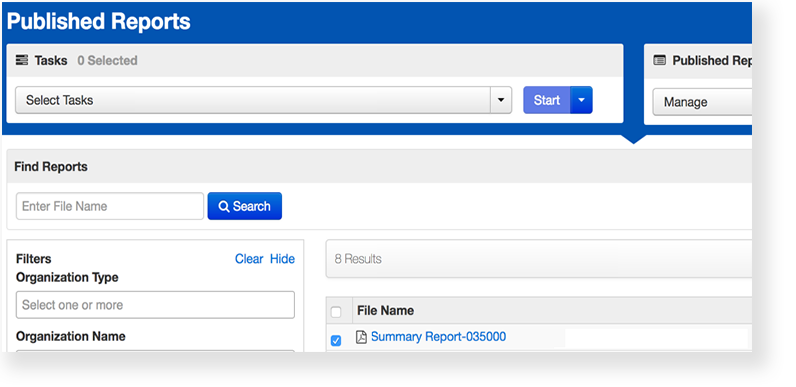
Click Select Tasks, select Hide Published Reports, and click Start.
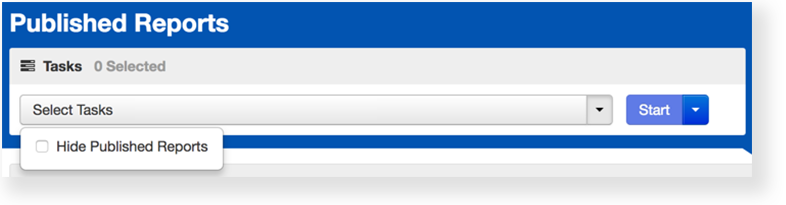
Select the checkbox next to the report to confirm.
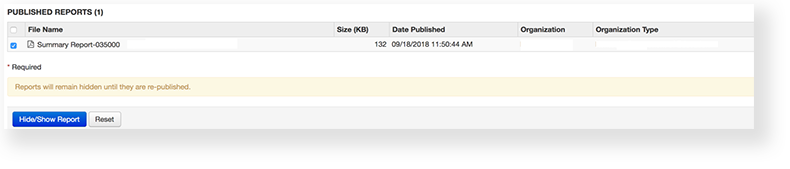
Click Hide/Show Report.
