After you add organization, you can:
- Click Show Organization Details to see more detailed organization information.
- Click Show Audit Trail to see when organizational changes were made and who made them.
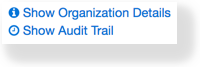
- Click the information icon
 next to the organization name to view more details.
next to the organization name to view more details.