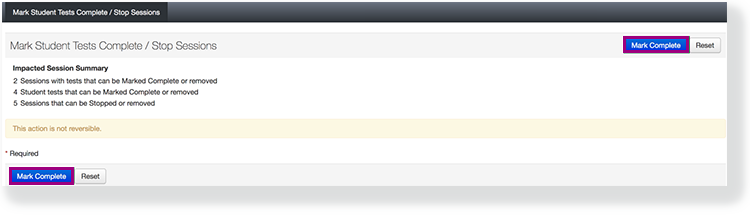If you have access to multiple administrations, select the administration to update.
From Testing, select Sessions.
Click Select Tasks, select Mark Student Tests Complete/Stop Sessions, and click Start.
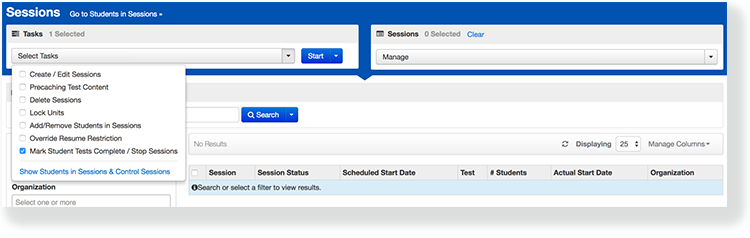
The Impacted Session Summary shows the number of affected sessions and student tests.
Click Mark Complete.