Early Warning System Triggers
When the Early Warning System (EWS) detects a potential problem with the designated save location, the student sees on-screen instructions. Various scenarios can trigger EWS messages.
EWS displays a message if:
TestNav determines that the EWS response file save location is invalid.
During test start-up, TestNav cannot access a saved response file or files (SRF) or Pearson’s server.
- After the test is in progress, TestNav cannot access both the SRF(s) and Pearson’s server.
TestNav cannot download test content after it attempts to download it three times in the following possible scenarios:
TestNav cannot communicate with the proctor-caching computer.
TestNav cannot communicate with Pearson servers.
TestNav cannot upload student responses and/or locally save responses.
No response file locations are writeable when the student logs in, and test delivery cannot continue. TestNav requires at least one valid location at sign in.
TestNav cannot send a response to Pearson and the response cannot save to the save location. Responses are saved locally to the SRF whenever TestNav cannot send them to the Pearson servers.
TestNav cannot send or write responses (both fail at the same time) at any point during test delivery.
A student is resuming a test (in which TestNav requires a response file), and TestNav cannot find an SRF file. When a student resumes testing, TestNav requests a response file to resume the student's test at the correct item. TestNav may not locate this file if:
The student attempts to resume the test on a different device.
The device cannot access the network save location.
An administrator changes the SRF location before the student resumes a test.
EWS Potential Scenarios
The scenarios below discuss potential ways to trigger EWS. Pearson provides this information to help you avoid these scenarios during online testing.
These messages displayed when both save locations were set to network drives and a student changed computers to a computer - not logged into the network - but connected to the Internet. Because the computer was connected to the Internet, the student could open the TestNav launch page; however, TestNav could not find either network save location and would not launch the test. First, the student received the 1002 message, Test Proctor Click Here, and then the 1003 message, TestNav is unable to save a response file, so testing cannot continue. Please exit the test.
The student can only click the Exit Test button located at the bottom of the error message window.
These messages displayed when both save locations were set to network drives, and then Internet access was lost. EWS displayed error message 1002. When the proctor clicked Test Proctor Click Here, message 1004 displayed and provided the proctor with an option to supply a new save location. The proctor clicked Browse to locate a file folder to save to, and upon selecting one, the proctor was exited from TestNav.
PearsonAccess showed the student’s status as Active.
See notebox above for info on Active and Resume-Upload status.
The student received these messages when the technology administrator moved the SRF file to a different folder than either the primary or secondary save location. When the student launched TestNav, error message 1001 displayed, Test Proctor Click Here. When the proctor clicked the button, error message 1005 displayed, indicating that the valid SRF for the student and token was not found in either the primary or secondary save locations.
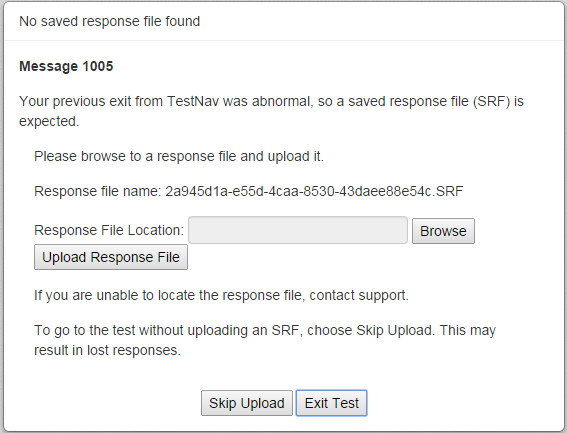
Error message 1005 also displayed when the student resumed a test on an iPad that the student originally launched on a desktop. The student was in Resume-Upload status in PearsonAccess.
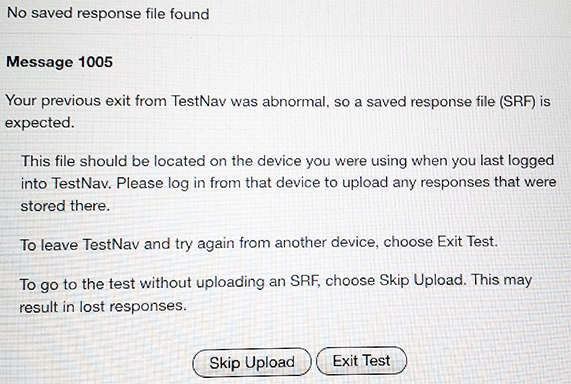
The student received error messages 1001 and 1006 when testing in a school with an aggressive version of a content filter. Aggressive content filters attempt to open and alter an SRF file before saving it.
Data manipulation corrupts the SRF and invalidates it from future use.
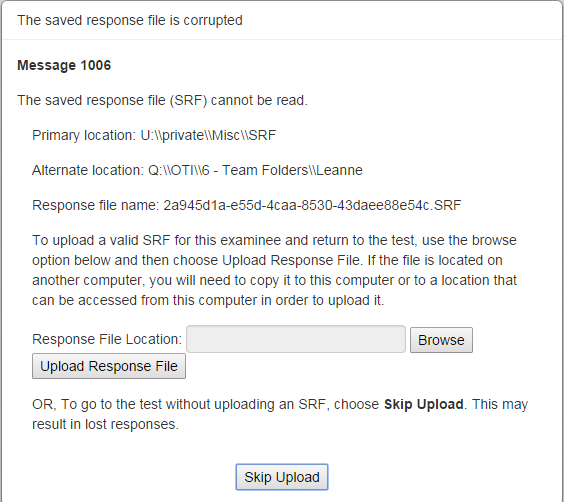
The student received these messages when a technology administrator moved the SRF file to a different folder than either the primary or secondary save location, and then tried to re-use the old SRF after having a successful re-launch and exit. The technology admin attempted to either load the wrong student’s SRF or an old SRF that was no longer valid.
EWS only allows a single valid SRF to be loaded to prevent overwriting the student responses with old and/or invalid responses.
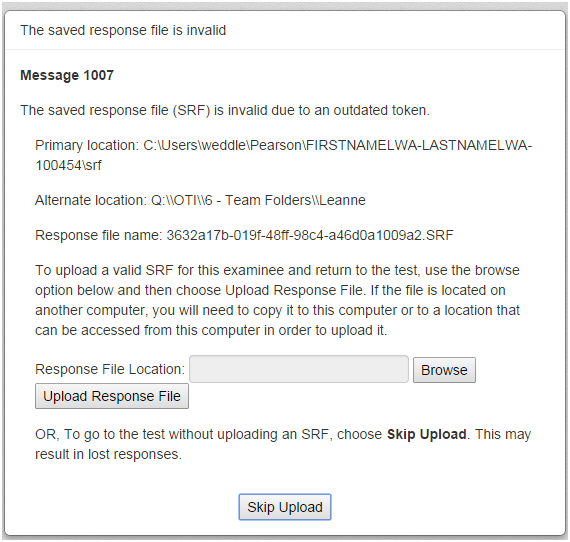
The student received messages 1001 and 1008 at test exit when the student’s responses were saved in the designated response file location, but not all responses could be submitted to the testing server.
The student remained in Active status.
See notebox above for info on Active and Resume-Upload status.
While testing on an iPad, the student began answering questions, and then lost the Internet connection. Error messages 1001 and 1009 displayed.
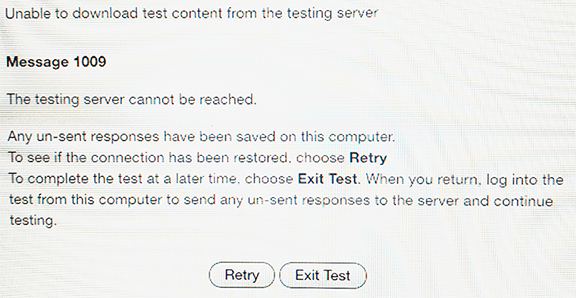
See Error Codes - 1000s for EWS error-code messages and support instructions.