Use the Client Settings > Battery page and Program Configuration to enable battery testing. These pages are only available to designated admin roles. ADAM acquires the battery information during the TestNav Form Sync based on the battery definitions defined in the scoring test maps (STM) from TestNav.
- Go to System > Client Settings.
- Click the Battery tab.
- Select the Enable Battery Testing checkbox to turn on battery testing.
- Optionally, select Use Student Grade. This provides the ability to store a user's grade at the battery level, at the time of assignment of the individual unit sessions. This allows a user's grade to “freeze” and be applied to all units in a battery, despite a grade change that may occur for that user. When 'Use Student Grade' is set to true, the grade will be "frozen" and that grade will be sent to TestNav and used by internal scoring applications for grade-level results lookups. If not set, grade from the user at the time of TestNav registration will be sent.
- Click the button in the Is Active column to change to change a battery status. The list shows all synced batteries.
- Click Submit.
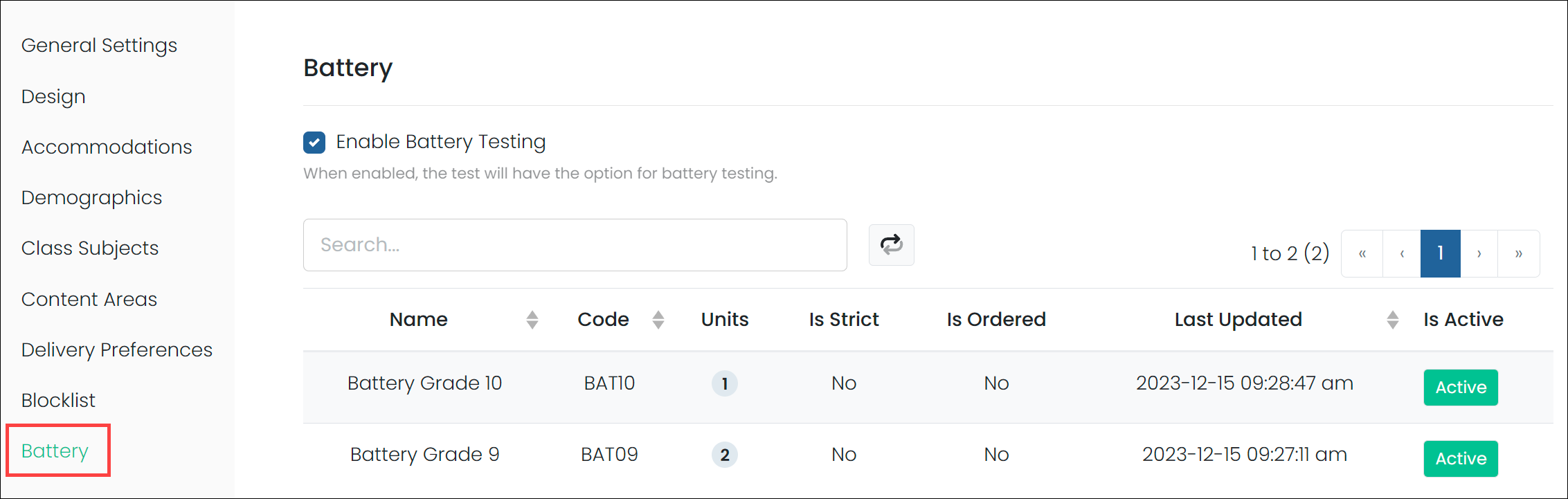
Tiny link: https://support.assessment.pearson.com/x/TgEnC