Use the General Settings page to define the client name, customer code, and other general settings. This page is only available to designated admin roles.
- Go to System > Client Settings.
- Click the General Settings tab.
- Enter the following settings:
- Name – Enter the client's name.
- Customer Code – A unique customer code is generated automatically based on the client name. This is required when for ordering paper test materials, etc.
- Help Link – Enter the URL for the Help system used in the client's environment. The Help maintained by ADAM is at https://support.assessment.pearson.com/as/.
- Restrict Identifiers for Role – Define the rules around building the identifiers for new users in ADAM. See also: Restrict Identifiers for Role.
- Session Timeout (1-900) Minutes – Select a session timeout for ADAM users (this timeout does not apply to test sessions). The Custom option allows up to 900 minutes. A warning message will appear before a session times out, and users can click Continue to reset the timer. If users are active, the timer will reset automatically.
- Family Login Portal – Do not use.
- Click Submit.
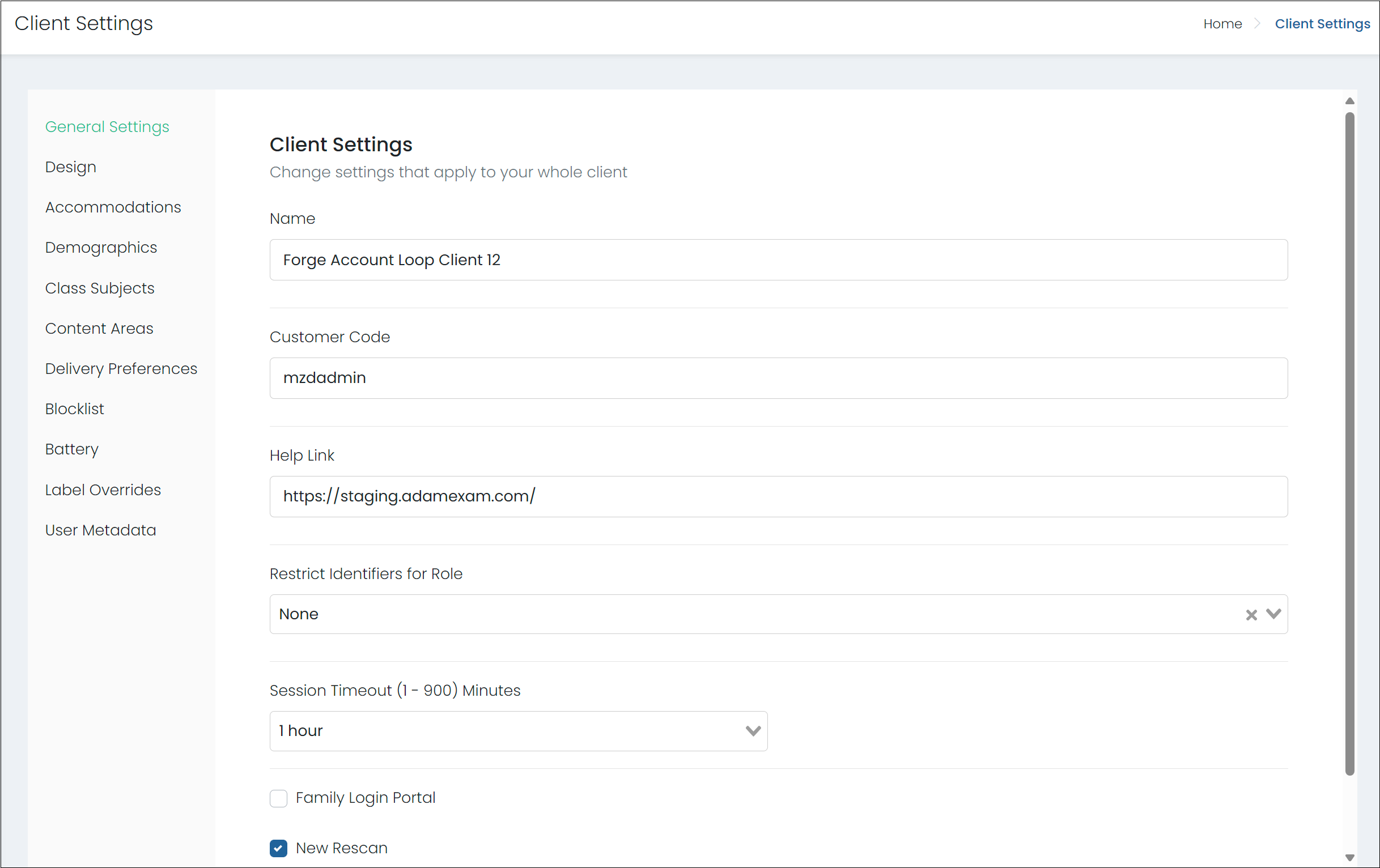
Tiny link: https://support.assessment.pearson.com/x/GACyC