If a problem with an item created in ADAM is discovered after students have started testing, it is possible to fix the item and rescore the test. Contact your Pearson program delivery team if you have questions.
- Locate the item to fix in the item bank. (You can edit the test form to locate the item ID and use that to search in the item bank.)
- Edit the item. You can change the standard or the point value. Use caution when changing content when some students have already tested on the original contents.
- In order to 'reboot' the form sync, you will start to create a test with the form and then cancel out; see below for detailed steps.
- Once the form is updated, go to Test Management > Administrations.
- Locate the administration and select Rescore Admin.
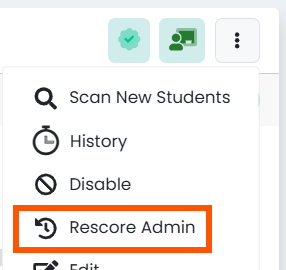
- Navigate to Test Management >Tests.
- Click Create.
- For Test Platform, select 'AD.' (you can ignore fields above this one).
- Select the Bank which contains the item.
- In Forms, select 'Spiral.'

- Click the field underneath and select the form containing the revised item. (If form not in menu, start typing form name and it will appear).
- Click Add.
- Cancel out of the test as it is no longer needed. You can now rescore the test.
Tiny Link: https://support.assessment.pearson.com/x/OAAwCg