You can use the Gap Match interaction to create drag and drop items with gaps (cloze banks). Only one 'dragger' is allowed in each gap. This item type supports AI Content Generation, if enabled. Some examples for using this item type include:
- Ordering values
- Sequencing
- Expressing measurements in different units
- Completing a table
See Author Test Items and Choice Interaction for general instruction on item creation.
To create a gap match interaction:
- From the Editor tab, select Add Interaction > Match & Order > Gap Match.
- Under Text, enter or paste in text.
- Highlight a word or phrase, and then select Insert Gap to create gaps where students will drag and drop their answers.
- Under Choices, enter answer choices. Add or delete choices as needed.
- Enter a value in Max Match for each answer choice. This indicates how many times that answer choice can be dragged into any gap.
- Restrict match by group: Enable restriction of which choices can be matched with which targets by assigning them to groups.
- Width: Use to specify an exact pixel width for gaps.
- Enter Properties. See also Item Properties.
- Under Scoring Settings, enter a value in Max Points. See section below for details on additional options.
- Under Correct Response, drag and drop the answer choices into the correct gap(s) to set the scoring key.
- Select Save.
Scoring Settings
Check Allow correct Choice in any Gap to award points when the correct answer choice or choices have been placed in a gap.
Score by Value: This option applies only when there are multiple bays. Select enter numerical values for each choice to map to each specific gap. scores gap match interactions correct, regardless of the ORDER of the responses.
When using Partial Scoring, enter a point value in the Points column for each answer choice. See also: Set Up Partial Scoring.
Example
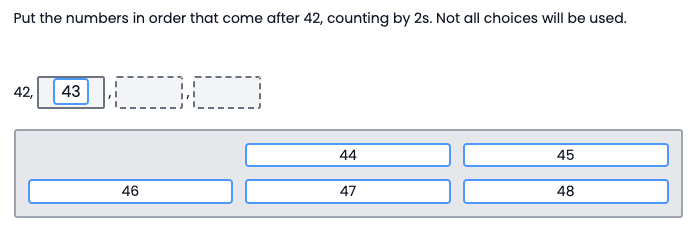
Tiny Link: https://support.assessment.pearson.com/x/mYD8Bg