In the Hot Spot interaction, the student responds by selecting one or more locations, or hot spots, on the screen. Some examples:
- Shading fraction models
- Completing line plots
- Selecting points on number lines
- Selecting total values (coins, base ten blocks, etc.)
You can create multiple choice and multi-select items with "target areas."
See Author Test Items and Choice Interaction for general instructions on item creation.
To create a hot spot interaction:
- From the Editor tab, select Add Interaction, and then select Hot Spot.
- Under Configuration, upload an image and set its dimensions.
- Use the sliders to adjust the position of each hot spot on the image. There is drag-to-move functionality for easier placement of shapes as well as visual feedback with hover states, grab cursors, and identifier labels displayed on elements.
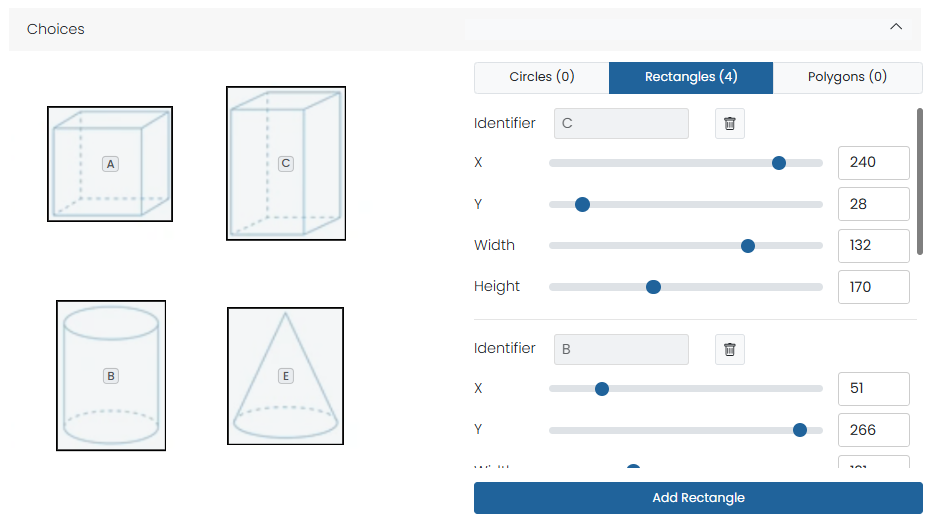
- Under Settings, enter a value for Min and Max Associations.
- Under Scoring Settings, enter a value in Max Points. See also: Set Up Partial Scoring.
- Under Correct Response, select the correct hot spot(s).
- Enter Properties. See also Item Properties.
- Select Save.
Examples
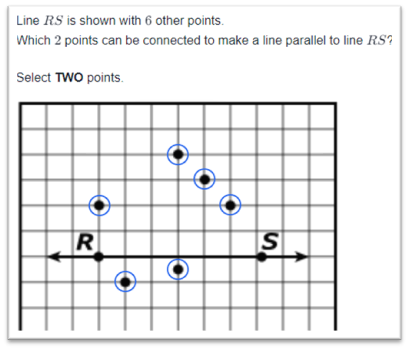
Tiny Link: https://support.assessment.pearson.com/x/y4D8Bg