In the Results Explorer, permissioned users can view and export a list of students with performance on one or multiple assessments in a program. Users with access to student data at multiple schools can filter by school or view results for students across organizations. The columns in the report are aligned with the program's objectives, organizing the data according to the program's predefined criteria. From the report, users can view ISRs (Individual Student Reports) using the action menu or export the report to a csv file.
To access the report, navigate to Reporting > Results Explorer.
Report options include:
- Select assessment program (if more than one available).
- Filter by student name, test and organization.
- Filter list by student demographics, including ethnicity, ELL, IEP, etc.
- Select 'Do Not Report' to display names of students who have tests with a code that takes the action of 'Do Not Report.'
- Select the More (kabob) menu for any student to view their Individual Student Report (ISR), if enabled.
- Select Export to export the report as filtered to a .CSV file.
- Select Export History to access exported reports.
- Sort by any column by selecting the column header.
- Select a student name to navigate to the Individual Student Profile (ISR), if enabled for the selected program.
- Use the page navigation in the top right to move to additional screens.
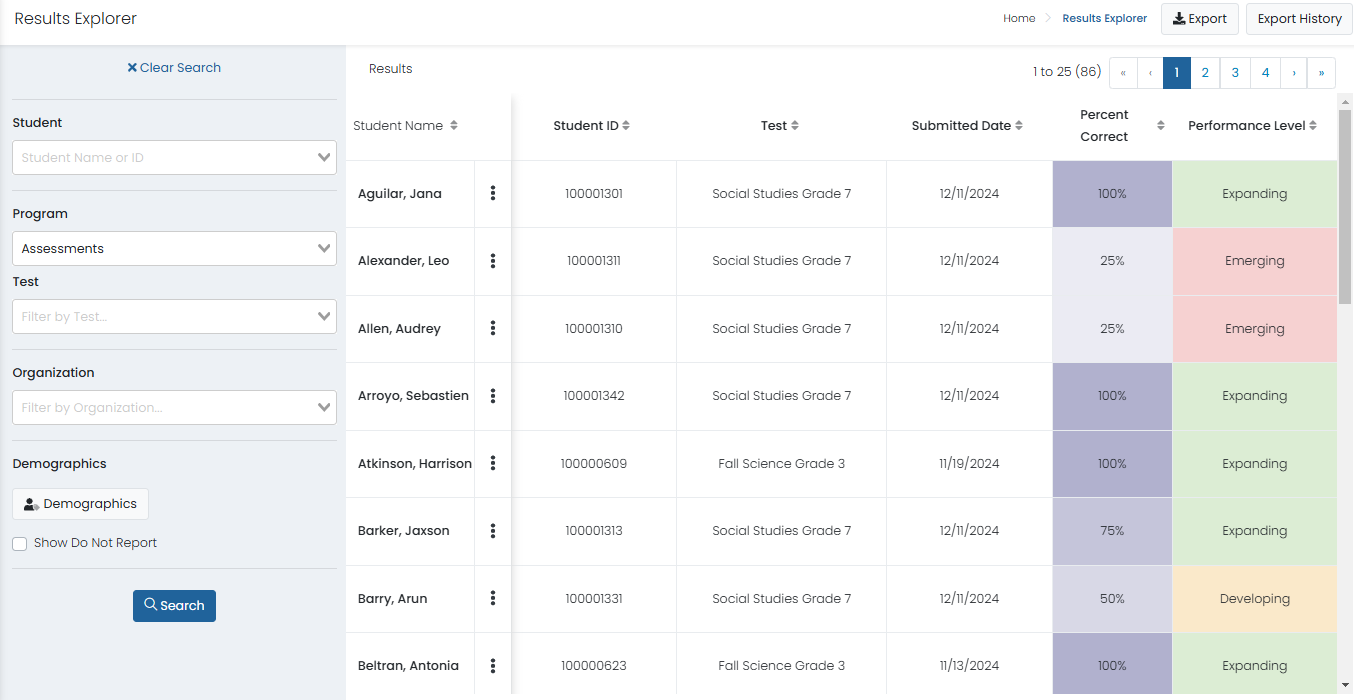
Note for Site Administrators: This report can be enabled/disabled by user role in System > Role Config > Reporting > Results Explorer
Tiny Link: https://support.assessment.pearson.com/x/JoD9Cg