See also: Session Explorer
In Session Explorer, permissioned users can flag a session as reviewed and add notes as needed. Users with access to Session Explorer can filter and view reviewed sessions. When exporting from Session Explorer, there is an option to include Session Review information.
Mark Session as Reviewed
- Navigate to Operations > Session Explorer.
- Use filters as needed to locate a session.
- In the Actions menu, select 'Session Review.'
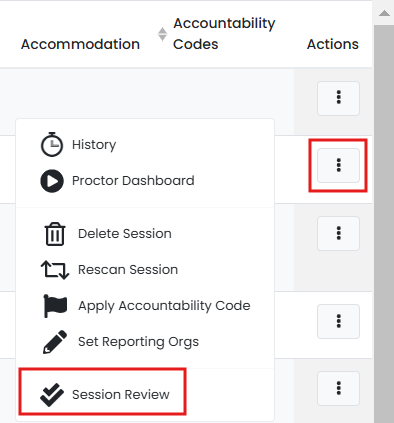
- Select 'Set Session to Reviewed' to indicate this session has been reviewed. Optionally, add a note.
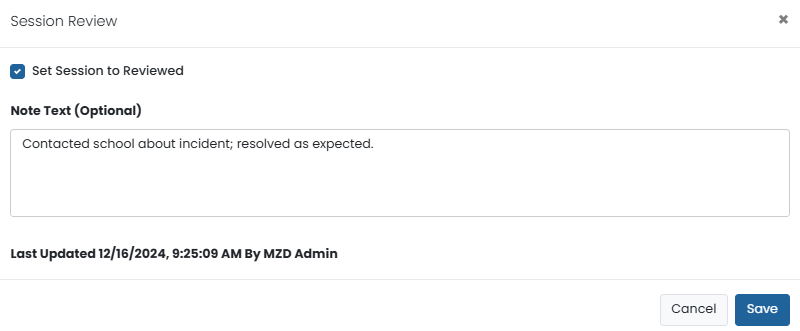
- Selet Save.
View Reviewed Session
Reviewed sessions are indicated with a green, double checkmark icon. Filter on reviewed session in Advanced Filters. Hover to read notes, see the last updated date/time information, and the user who edited the record.
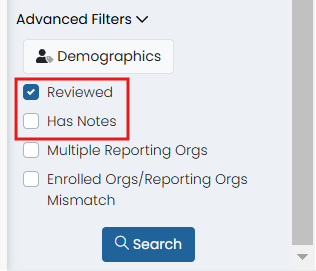
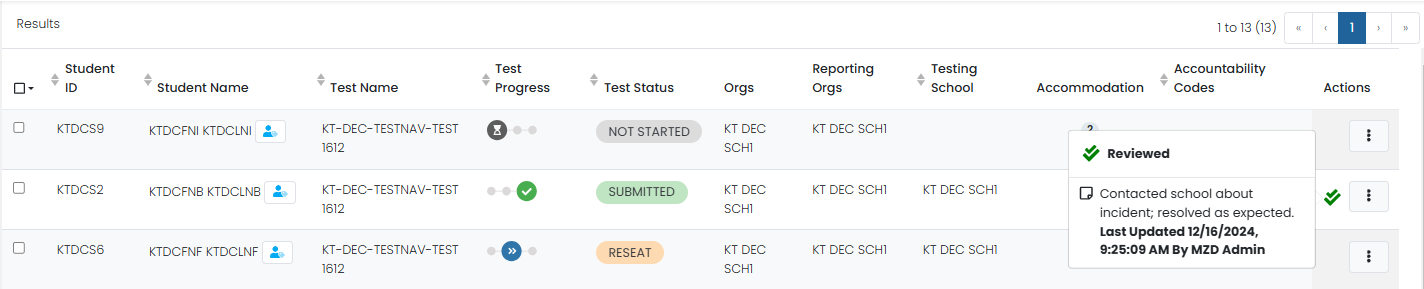
Note for Site Administrators: The ability to mark sessions reviewed is controlled by a permission in
Reporting >
Session Explorer >
Session Reviewer.
Tiny Link: https://support.assessment.pearson.com/x/WgBeCg