See also: Bank Overview, Define Bank Permissions, Define Form Metadata, Define Bank Workflow
As part of implementation, customers using AD Authoring will have at least one bank set up for them. There are situations in which additional banks may be requested to support different access and workflow needs. There is typically no need to create separate banks for subject areas or grades. An example of an exception would be when the visibility of metadata in the item analysis report should vary by subject.
The Pearson Program Delivery team will work with the customer to determine appropriate bank configurations to support desired workflow. Be sure to save any changes.
Navigate to Authoring > Banks.
Select the Edit icon for a bank.
In General Settings, you can edit the following:
Bank Name: The Bank menu used when searching for items is alphanumeric by bank name. If there are multiple banks, control the default bank in the menu by naming accordingly. Bank names should start with a customer identifier, e.g., PCD Sandbox, PCD Reserved Benchmark, PCD Common Assessment.
Bank Prefix: Enter a prefix string of 1–10 characters to help identify content from this bank. Use three to five character customer identifier as a best practice to insure unique item identifiers and facilitate support. if you have multiple banks, further differentiate but keep it short (e.g., LCHSC and LCHSB could be used for common and benchmark banks, respectively) The prefix appears at the beginning of each system generated identifier.
Auto-Numbering Type: Always set the identifier to be generated as Randomized string.
Bank Print Configuration: Select Yes if applicable.
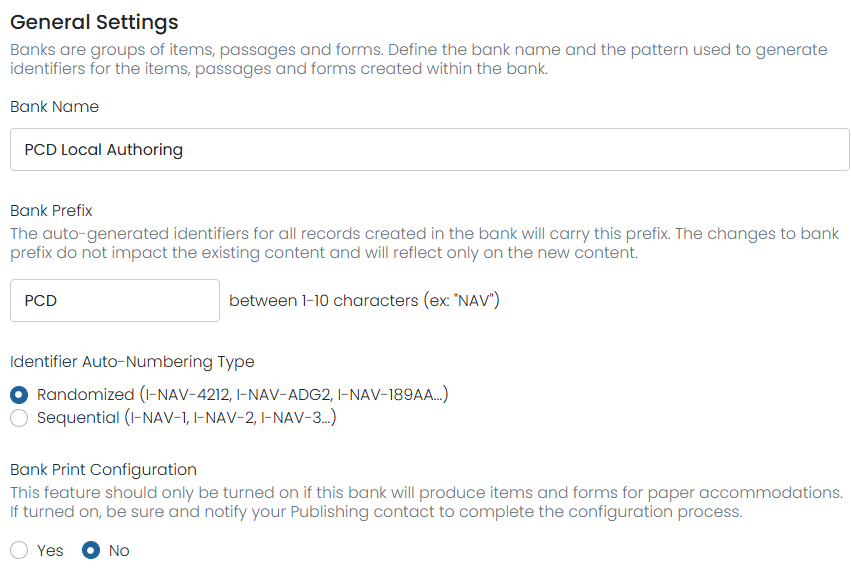
Tiny Link: https://support.assessment.pearson.com/x/mQAgBg