To create a tabbed (paired) passage, first create each passage (or other content) as a shared stimulus. Any changes to the content need to be done in the stimulus and will automatically updated in the tabbed passage. As a best practice for items with paired passages, set up the pieces in this order: stimuli, tabbed passage, items.
See also: Shared Passages and Other Stimulus
To pair together multiple passages:
- Go to Authoring > Items.
- Select Create New.
- Select Add Interaction.
- Select Tabbed Passage.
- Select Add Tabbed Passage.
- Filter or preview as needed to locate the first passage and select the plus icon in the Actions column.
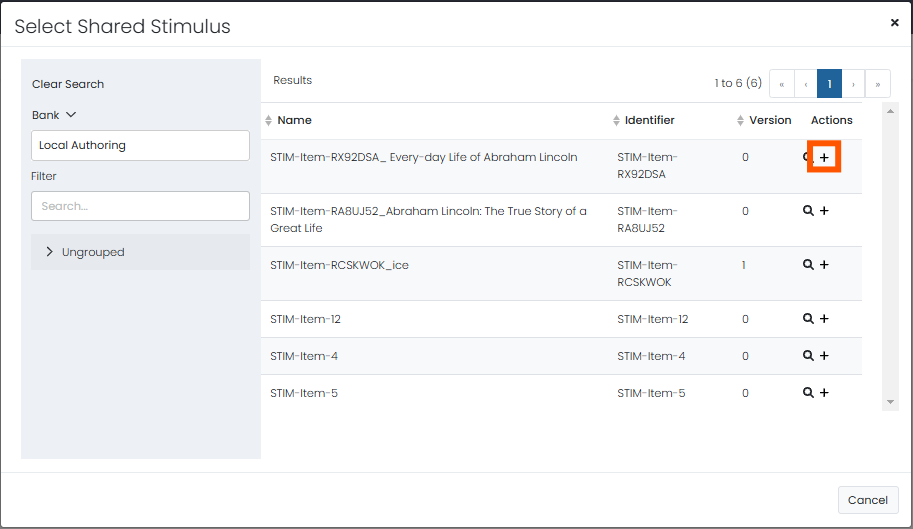
- Optionally edit the Passage Name.
- Select Add Tabbed Passage to add the next passage.
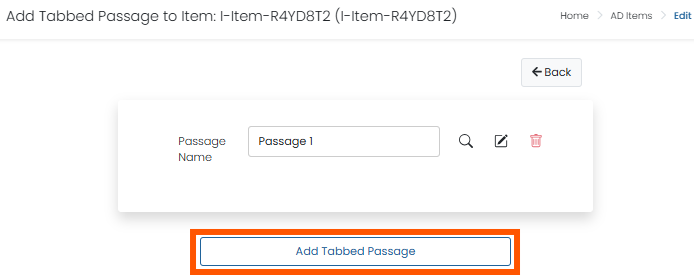
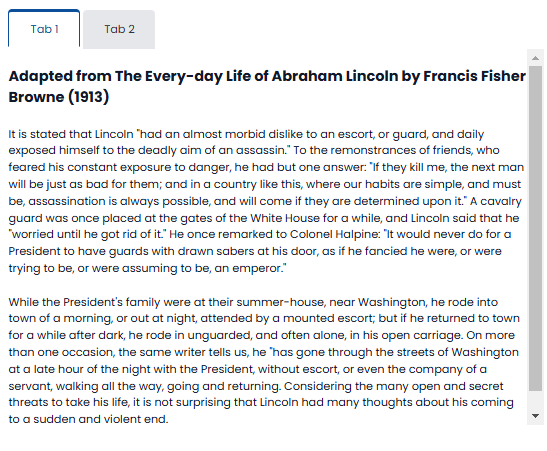
Sample Tabbed Passage with Passage Name changed to Tab 1 and Tab 2.
Tiny Link: https://support.assessment.pearson.com/x/OgEnC