User roles with the appropriate permissions can assign accommodations to individual students as follows:
- Go to Rostering > Users.
- Search for the appropriate student using the filters provided, and then select the Edit icon in the Actions column. (Note: In some cases a read only icon is visible instead of an edit icon, but will permit access to change accommodations only.)
- Select Accommodations.
- Select Edit.
- Select the appropriate accommodations for each accommodation profile (if more than one, they are typically split out by subject). If a checkbox is grayed out (cannot be selected) that means that it is not available for this profile. For some accommodations you may receive a pop-up message to confirm. You can search by accommodation or scroll down to view all.
- Select Save.
- For students already linked to an assessment, a change to an accommodation will automatically trigger a rescan so the student who has not started testing will be assigned the correct accommodated form, if applicable.
See also: Add Accommodation Requiring Approval, Update Accommodations for Multiple Students
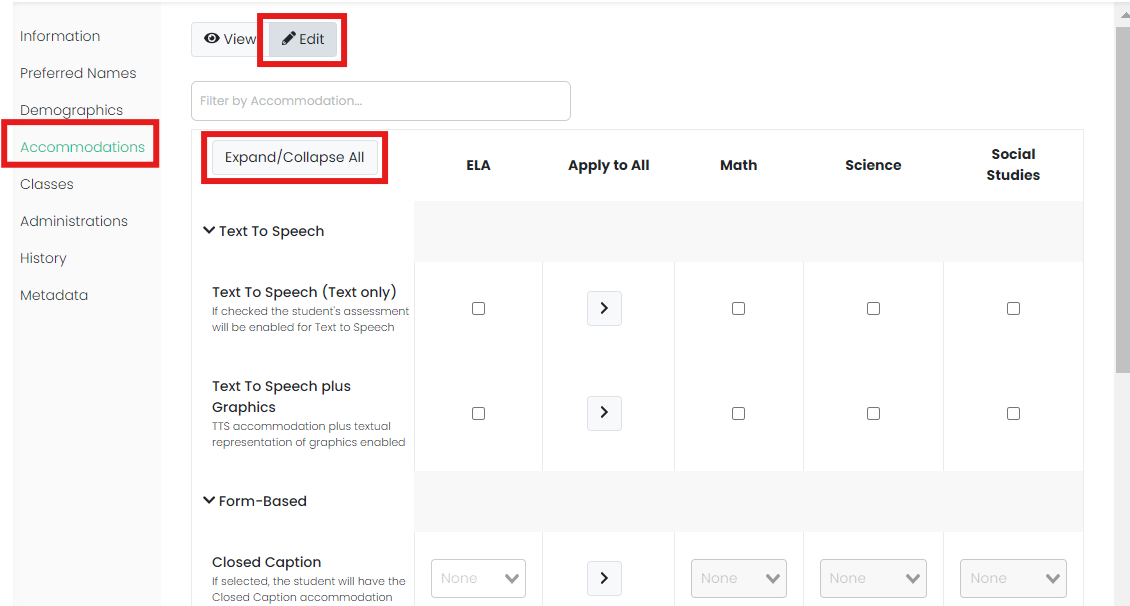
Sample accommodation page.
Tiny Link: https://support.assessment.pearson.com/x/lgBzCQ