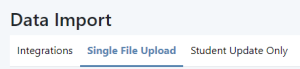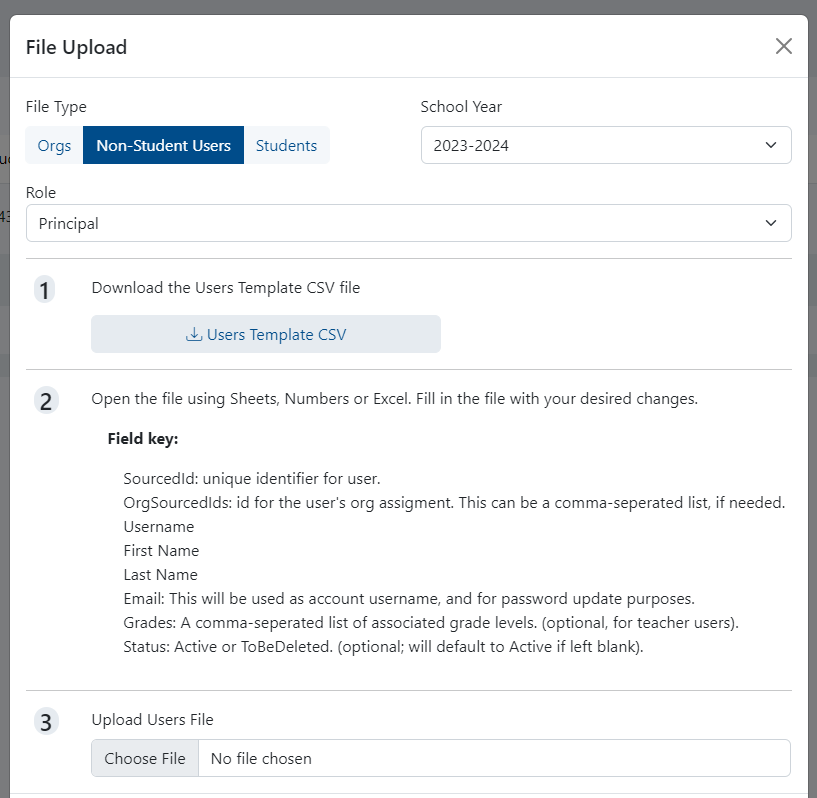| Excerpt |
|---|
If you have more than a few users to add of the same user role type, bulk upload rather than create the accounts individually. Before adding new users, confirm they are not already coming in via a data synch from your SIS, if applicable. Each user can only be assigned to one user role, so if a user serves a dual role, assign the higher one. Audience: State and District Test Coordinators See also: LaunchPad "Team Member" Experience for details on how to sign in, Create and Edit Users for creating users individually To bulk upload users for the same user role:
|
...