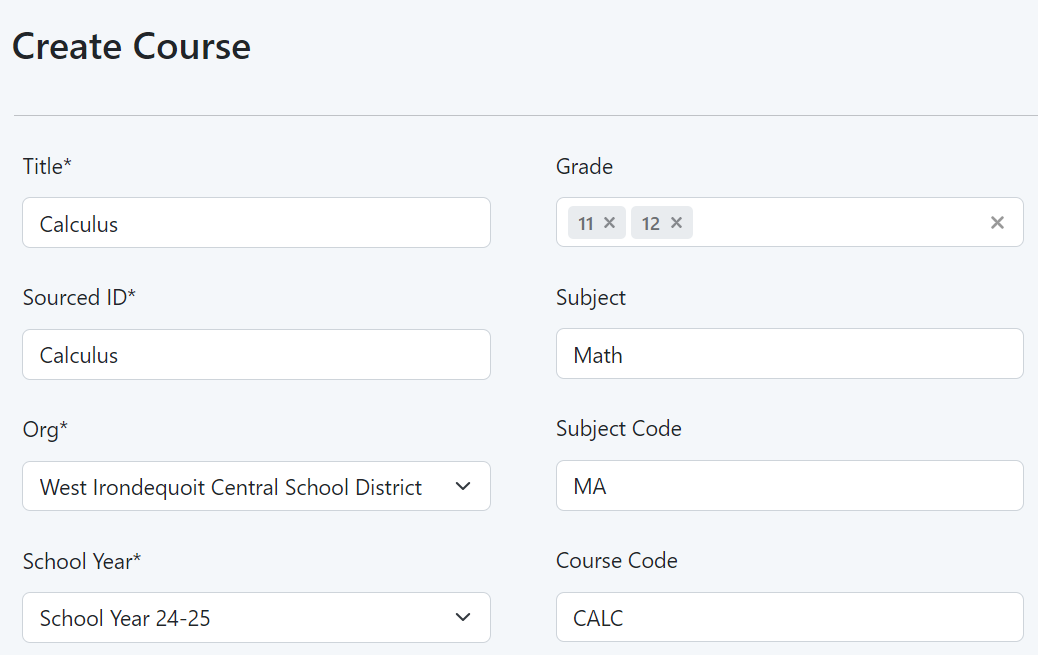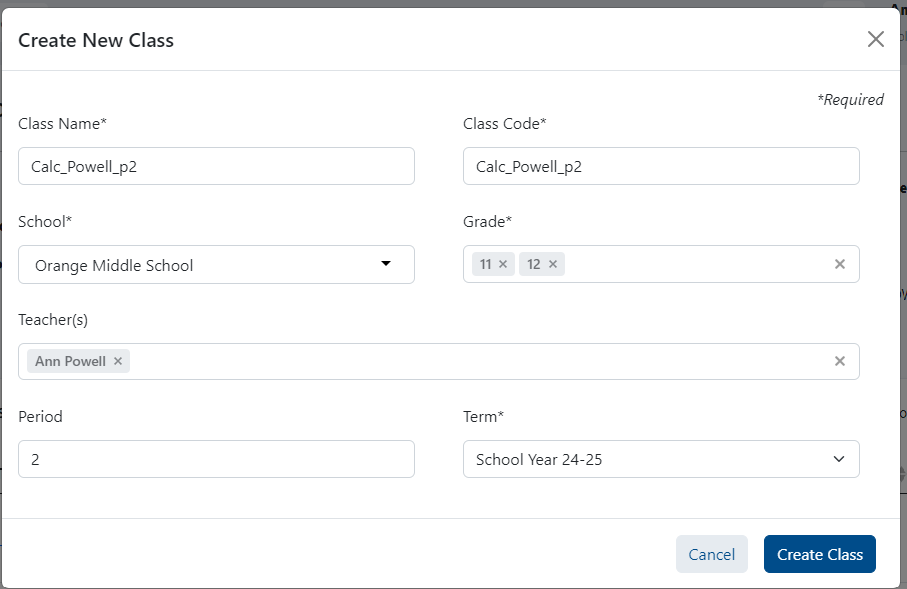| Excerpt |
|---|
Audience: School Test Coordinators For districts not providing course and class data via a data sync, this data can be manually loaded into LaunchPad by those with administrator access. At this time courses and classes must be created individually; bulk upload will be available soon. Prerequisites: Academic Sessions must be set up before creating courses (contact your Pearson delivery team if these are missing). Teachers account must be created before setting up classes (see Bulk Import Educator Accounts). To create a new course:
To add a class to a course:
Sample Create Course window Sample Create Class window Sample Course page with two classes added. |
Page History
Overview
Content Tools
Apps