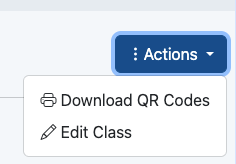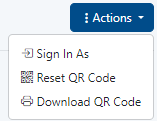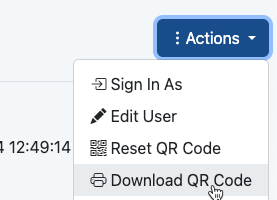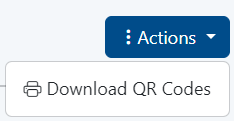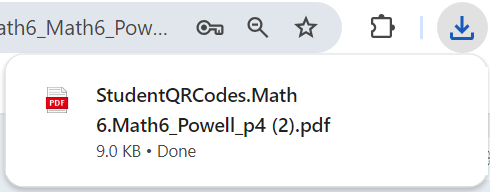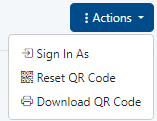| Ability to print a student QR code from student User Detail page Users with access to view classes or users in Launchpad can print student QR codes. - Ability to batch print QR codes from Class Details page
- reset
Note: - If a student is in a grade level where QR code login isn’t configured, then their login attempt will not work, even if they had a QR code printed.
- It is not possible to print a QR code for a student who is in a grade level where QR code login is not enabled.
- There isn’t a view for teachers today in Launchpad to see their own classes and print QR codes. For now, a higher level user who is given permission to view Classes can be the one ‘in charge’ of printing QR codes once for the class
After that is saved, QR codes for students can be downloaded in one of two ways: From the class details page, which would show to users who have rights to view classes (they don’t necessarily need access to edit classes, just view) Whether or not a user role can view classes is controlled in Role Permissions settings.
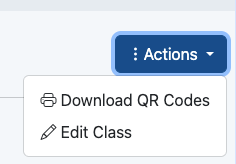 Image Removed Image Removed
Print from the Class Details Page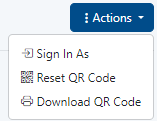 Image Removed Image Removed
- From the student user details page
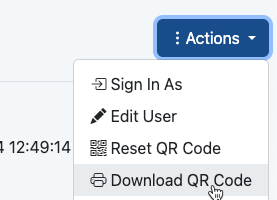 Image Removed Image Removed
When generating a class of QR codes, it’ll create nice consolidated grid of student QR codes, about 20 on a single sheet of paper. - In Launchpad, click Classes.
When generating a single student’s QR code, it is a paper suck. A small 2x2 box on an otherwise blank letter sized sheet of paper- Click a class.
- In the Actions menu, select Download QR Codes.
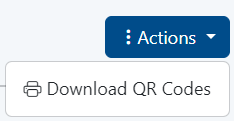 Image Added Image Added
- Download the file
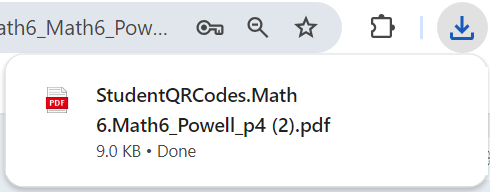 Image Added Image Added
- Open and print the page(s) which have cutting guidelines.
 Image Added Image Added
Reset a QR Code
This will invalidate the previous QR code Reset QR Code – if clicked, will generate a NEW QR code for the kid, in place of the old one. Use this if the kid lost theirs, and there’s a risk that someone else got ahold of it.
- In LaunchPad, go to Users.
- Search for a student
- From the student user details page
- In the Actions menu, select Reset QR Code.
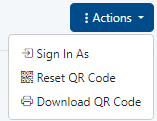 Image Added Image Added
|