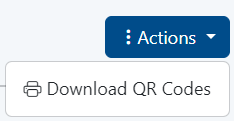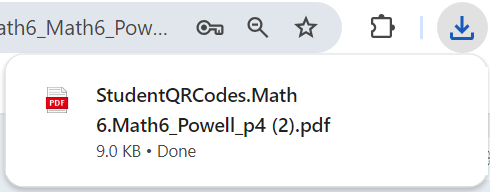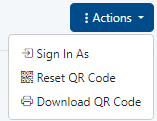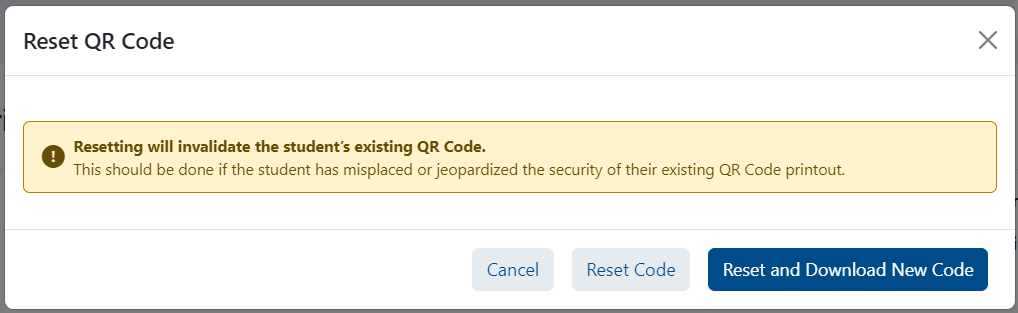Users with access to view classes or users in Launchpad can print student QR codes. - QR codes are available only if it's been configured on your site and for specified grade levels.
- QR codes do not provide access to TestNav.
- If a student is in a grade level where QR code login isn’t configured, then their login attempt will not work, even if they had a QR code printed.
- It is not possible to print a QR code for a student who is in a grade level where QR code login is not enabled.
- There isn’t a view for teachers today in Launchpad to see their own classes and print QR codes. A higher level user who is given permission to view Classes can be the one ‘in charge’ of printing QR codes once for the class.
Print from the Class Details PageWhen generating a class of QR codes, it will create a paper-saving consolidated grid of student QR codes with guidelines for cutting. - In Launchpad, click Classes.
- Click a class.
- In the Actions menu, select Download QR Codes.
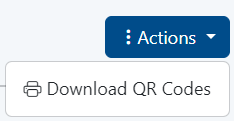
- Download the file
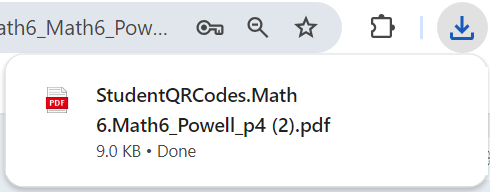
- Open and print the page(s).

Print a QR Code for an Individual StudentQR codes can be individually printed for a specific student if needed for a new student. - In LaunchPad, go to Users.
- Search for a student by name or ID.
- Click the student name in the search results to open the student user details page.
- In the Actions menu, select Download QR Code.
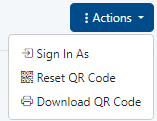 Image Added Image Added - Download the file and print.
Reset a QR CodeReset a code if the kid lost their printout to avoid unauthorized access by someone else. Resetting will invalidate the previous QR code. - In LaunchPad, go to Users.
- Search for a student by name or ID.
- Click the student name in the search results to open the student user details page.
- In the Actions menu, select Reset QR Code.
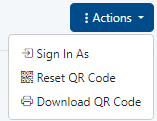
- In the confirmation window, click Reset and Download New Code.
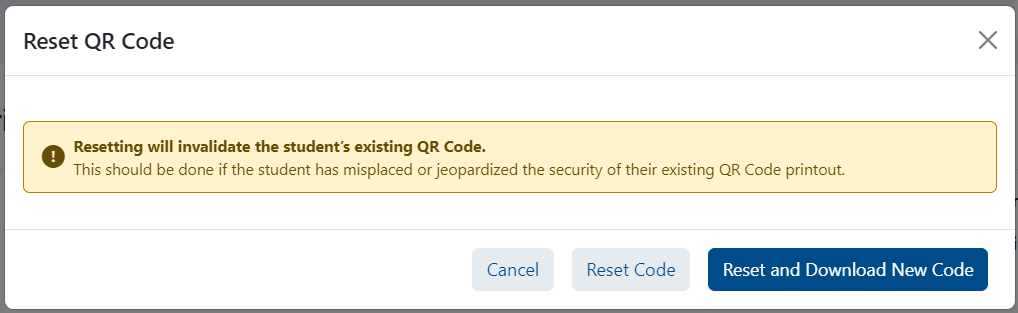
- Open the downloaded file and print the new code for the student.
|