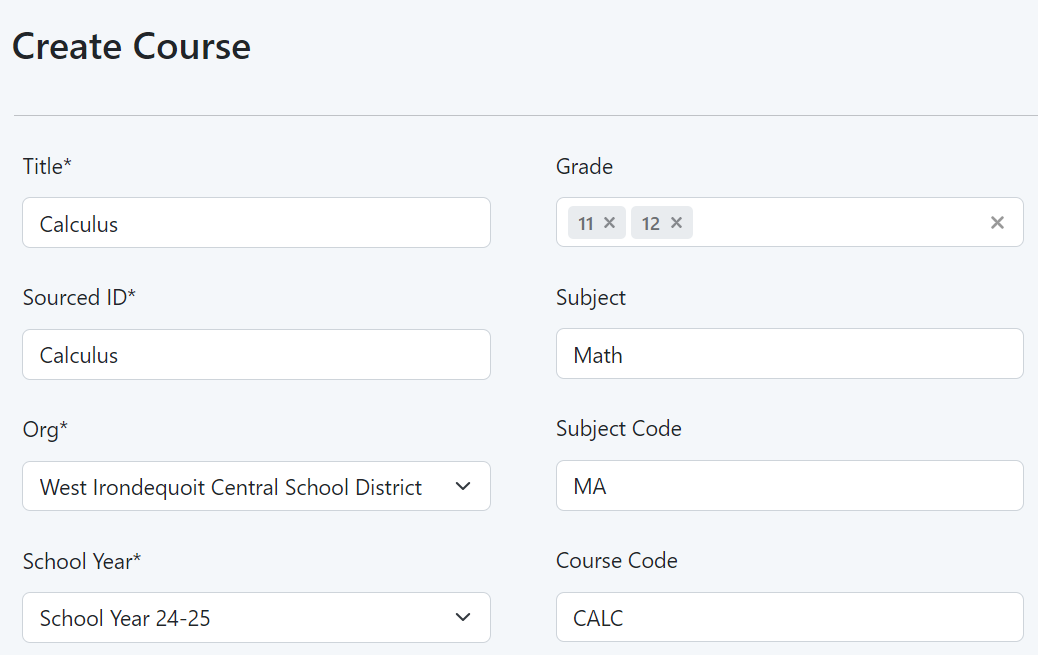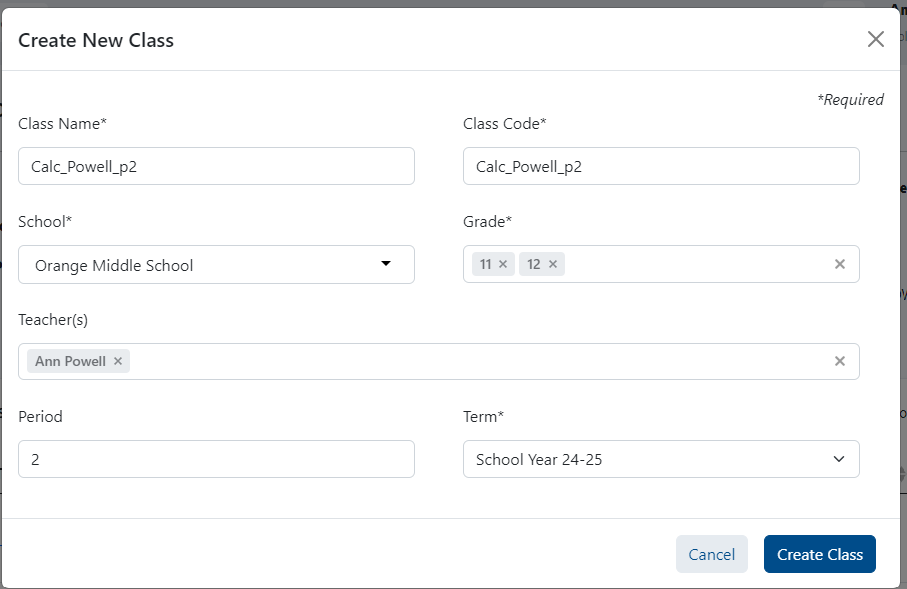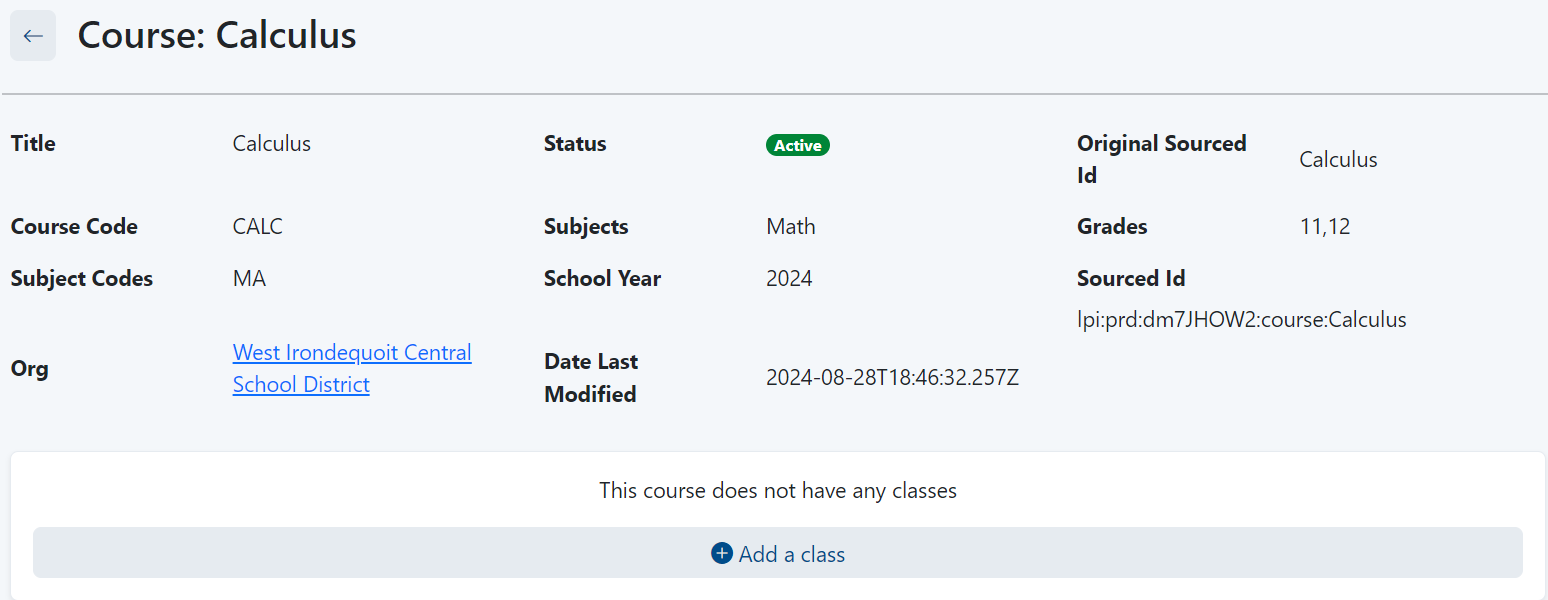You are viewing an old version of this page. View the current version.
Compare with Current
View Page History
« Previous
Version 10
Next »
Audience: School Test CoordinatorsFor districts not providing course and class data via a data sync, this data can be manually loaded into LaunchPad by those with administrator access. At this time courses and classes must be created individually; bulk upload will be available soon.
Prerequisites: Academic Sessions must be set up before creating courses (contact your Pearson delivery team if these are missing). Teachers account must be created before setting up classes (see Bulk Import Educator Accounts).
To create a new course:
- From the LaunchPad Pearson administrator login page, log in with your LaunchPad user account credentials. For account access inquiries, please contact your Pearson delivery team.
- Under the Roster Data header, click Courses.
- In the Actions menu (top right), select Create New Course.
- Fill in fields.
- Click Save Course.
- Optionally, create classes for this course before creating additional courses. (As an alternative, complete adding courses first, and then return to the Courses list and click each course to add associated classes.)
To add a class to a course:
- Click Add a class.
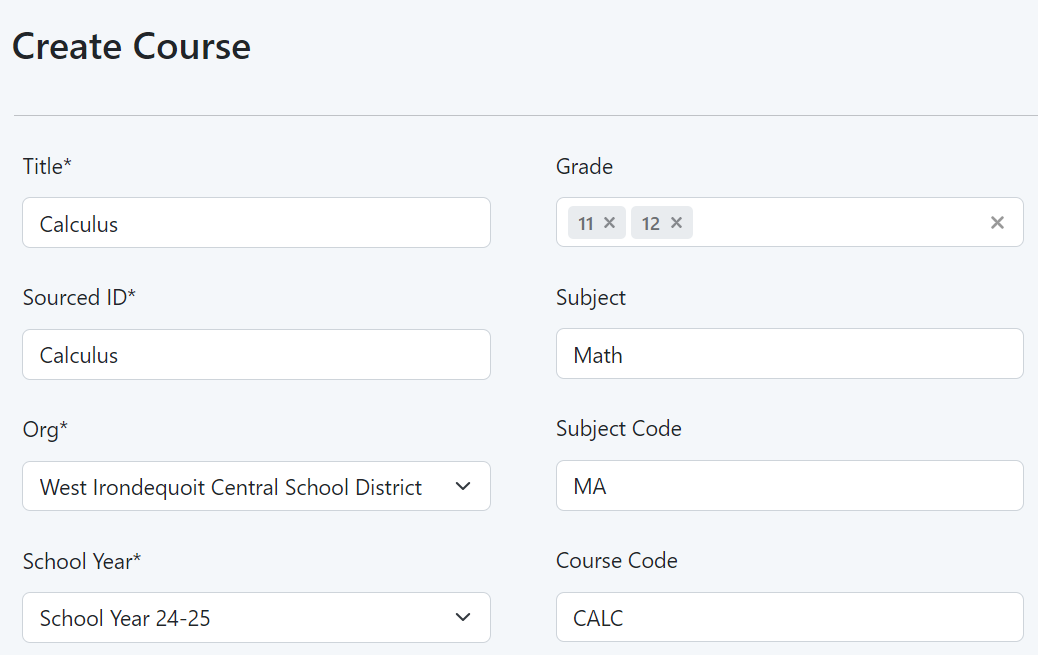
Sample Create Course window
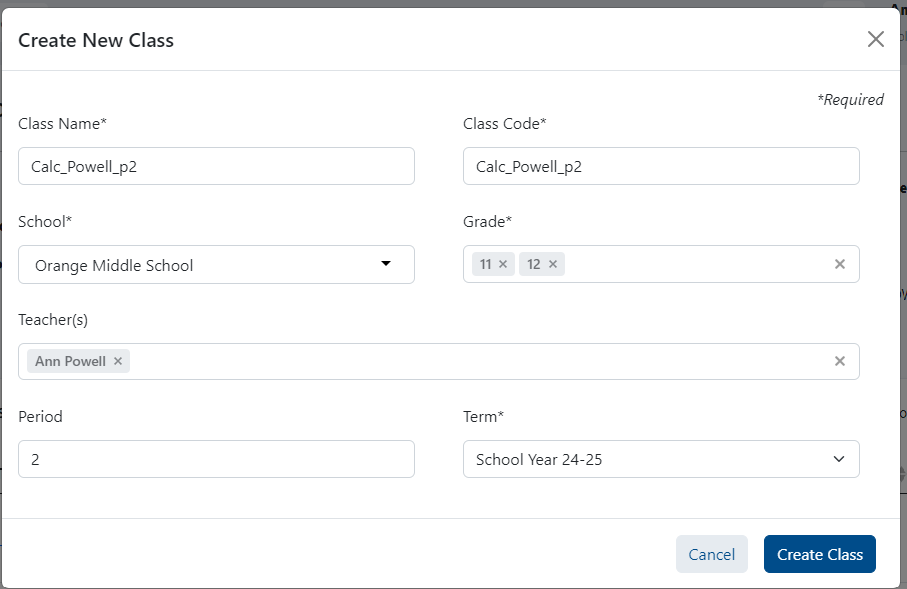
Sample Create Class window
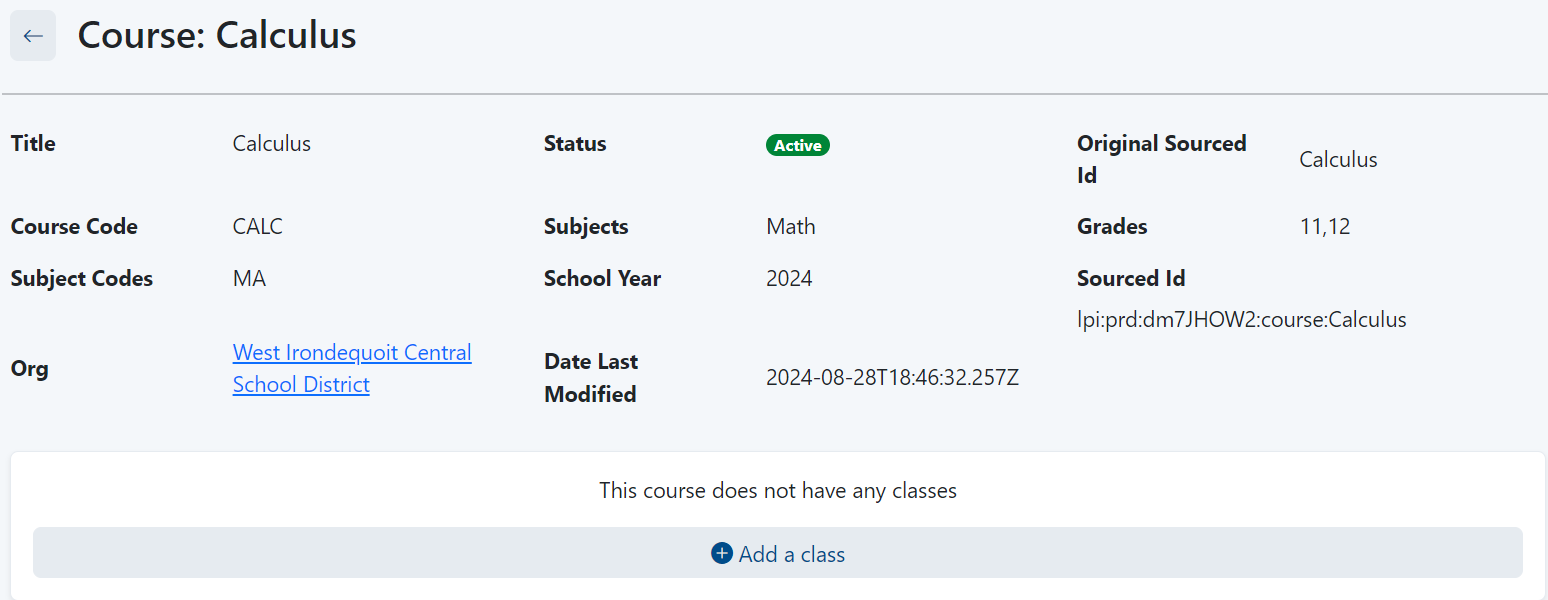
Tiny Link: https://support.assessment.pearson.com/x/2QE-CQ