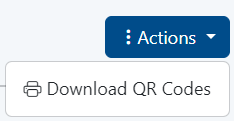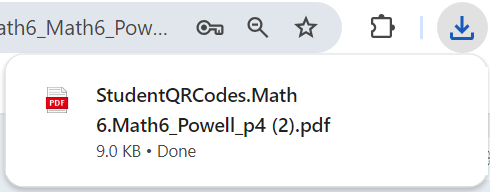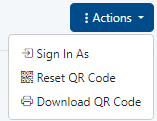You are viewing an old version of this page. View the current version.
Compare with Current
View Page History
« Previous
Version 6
Next »
Users with access to view classes or users in Launchpad can print student QR codes.- Ability to batch print QR codes from Class Details page
- reset
Note:
- If a student is in a grade level where QR code login isn’t configured, then their login attempt will not work, even if they had a QR code printed.
- It is not possible to print a QR code for a student who is in a grade level where QR code login is not enabled.
- There isn’t a view for teachers today in Launchpad to see their own classes and print QR codes. For now, a higher level user who is given permission to view Classes can be the one ‘in charge’ of printing QR codes once for the class.
Print from the Class Details Page
When generating a class of QR codes, it’ll create nice consolidated grid of student QR codes, about 20 on a single sheet of paper.
- In Launchpad, click Classes.
- Click a class.
- In the Actions menu, select Download QR Codes.
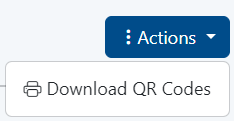
- Download the file
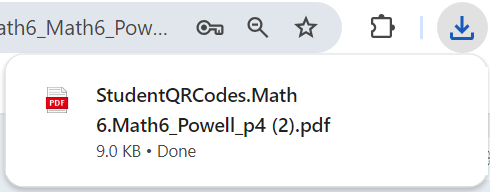
- Open and print the page(s) which have cutting guidelines.

Reset a QR Code
This will invalidate the previous QR code. Use this if the kid lost theirs, and there’s a risk that someone else got ahold of it.
- In LaunchPad, go to Users.
- Search for a student
- From the student user details page
- In the Actions menu, select Reset QR Code.
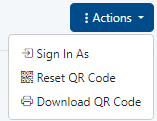
Tiny Link: