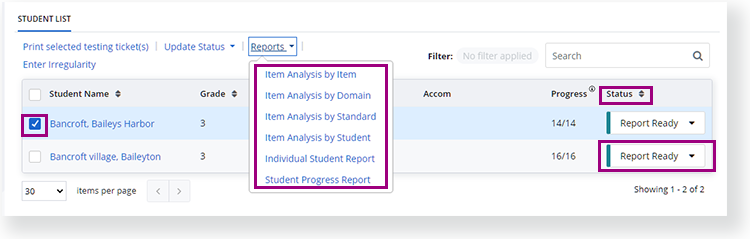Step-by-Step
In the main menu, click (or tap) Sessions.
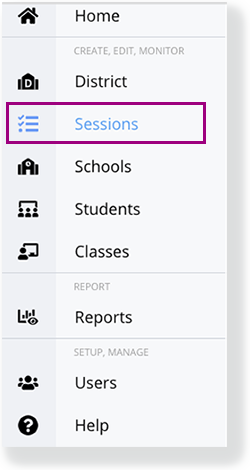
Click a session name, or first, enter search criteria.
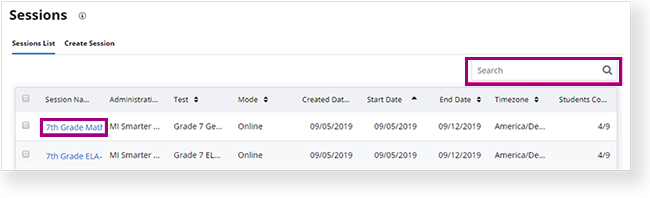
For students with a Report Ready status, you can select a student, click Reports, and select a report to view. Any available Transcend reports also appear in the Reports dropdown.
You can also click Report Ready to select a Void or DNR status in the Status column.