See also: Bulk ISR Download, Student Responses
Unless the assessment configurations hide the item analysis from reporting, teachers with access to My Classes can bulk print student extended text.
Go to My Classes.
Select a class.
- Select the appropriate test administration.
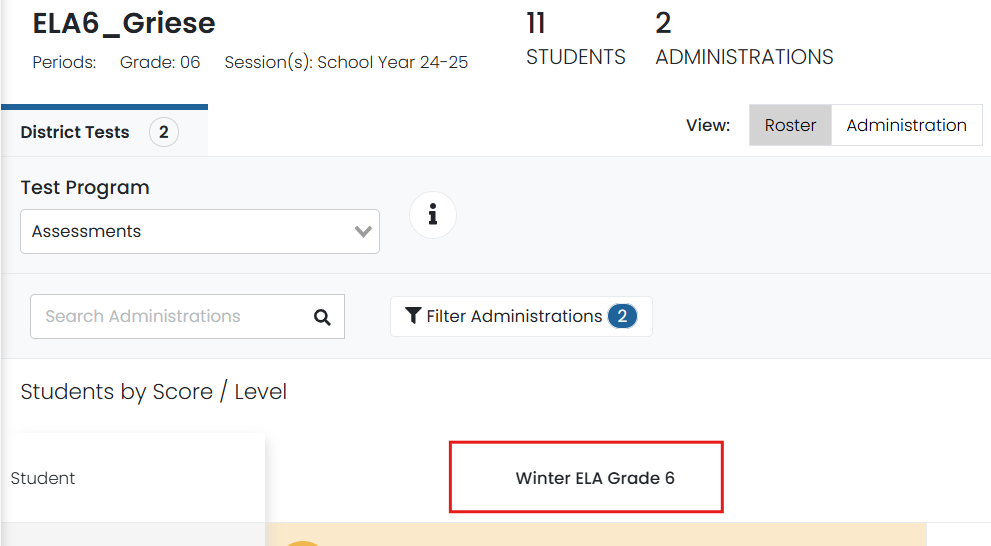
- On the Test Report page, select the Item Analysis tab (the tabs may vary depending on the configuration settings).

Find the item containing the writing prompt, and then select the item number.
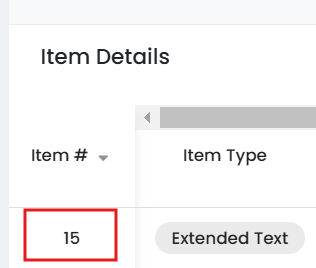
Select the print icon located on the top right.
Before printing, you can:
- Include all students or individually select
- Search for a student by name
- Add Trait Scores and Feedback
- Optionally adjust font size students
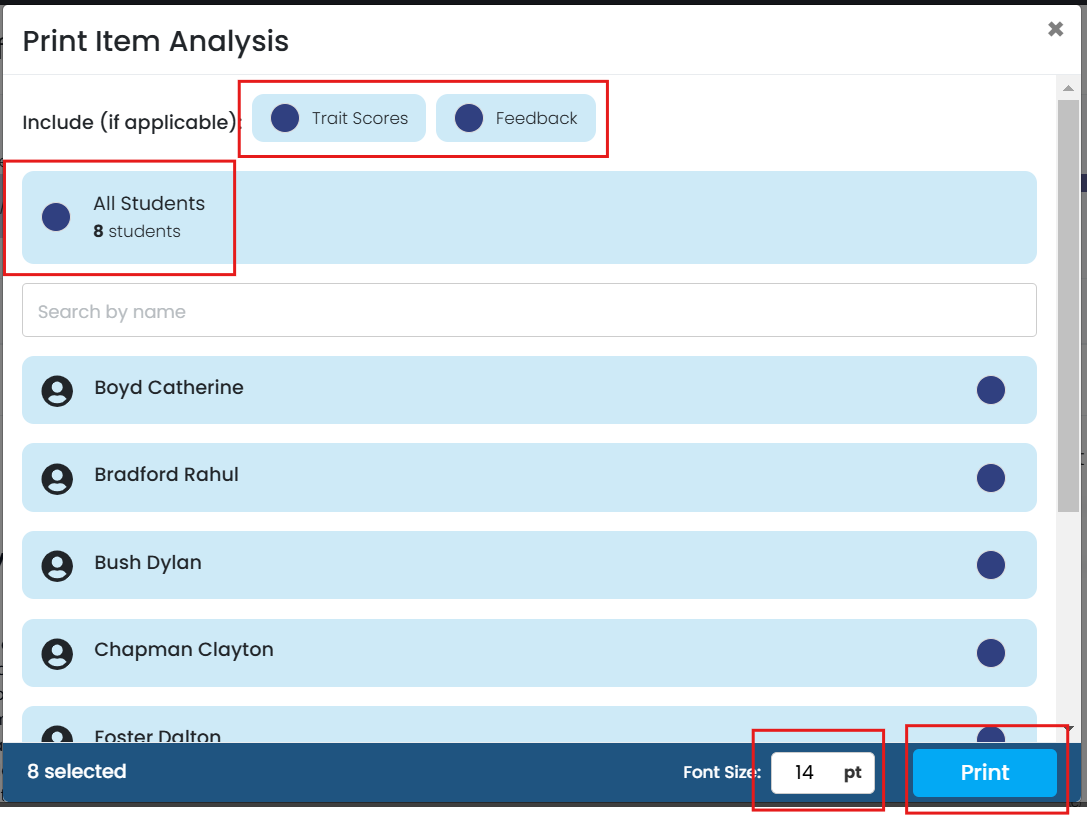
Tiny Link: https://support.assessment.pearson.com/x/RgGiBg