To provide instructions that apply to an entire section of a test, create a resource of the instructions, and then attach to one or multiple forms. The instructions are added at the section level of a form, and can be added to multiple sections as needed. You can clone a resource to easily duplicate a content such as an instruction to be used across grades.
To create the instructions:
- Navigate to Authoring > Resources.
- Select a bank.
- Select Create New.
- Enter the instructions, using the formatting options as desired.
- Select the Properties tab.
- As a best practice, append the name with something that will make it easier to identify.
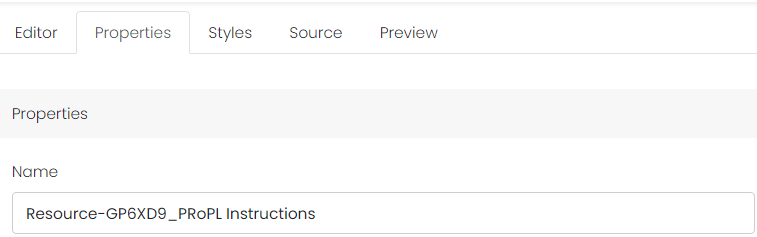
- Select Save.
- When creating a new form (or editing one), select Settings in a section.
- In the Select Resources window, select the resource to add.
- Select Add Resources.
- In the Section Settings window, the name of the resource appears, along with an option to preview or delete it.
- Select Save Settings.
- Be sure to select Save Changes for the form.

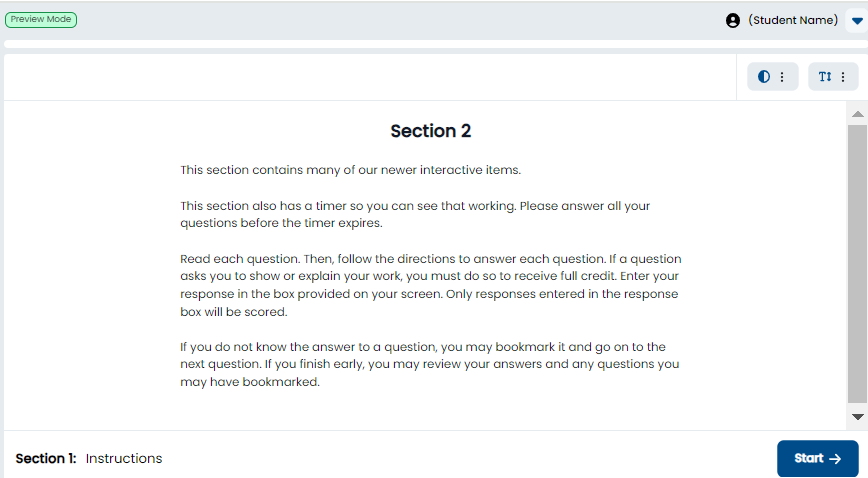
Sample Instructions Form (The preview indicator will appear only for authors, not the student.)
Tiny Link: https://support.assessment.pearson.com/x/MYGNC